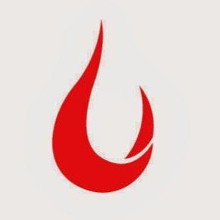[From Pixabay]
Good morning,
Most of us spend much of our waking hours glued to our screens and devices. Without realising it, over the years, these devices have become an extension of ourselves. It is our gateway to the world; it is also the repository to every scrap of information we believe is important. This may include documents that are perceived as important, music, movies and books that matter, or any scrap of information we stumble across on one of our routine sojourns over the digital roads—all of it is stored here.
But oftentimes when the devices of most people are looked at, all this information is either stored for easy access or too thoughtfully. It means at one end of the spectrum, there is one class of people who save everything on their home screens. This camp believes if you need something fast, it is easy to look up if it is available on the desktop. At the other end of the spectrum are those who are too meticulous and subscribe to principles that insist everything be filed into folders and sub-folders that go many layers deep.
Our experience has it that both are outdated and terribly inefficient. It is inevitable that those who save for quick access will find clutter. And that over time, the too meticulous have trouble trying to figure out where they have placed content that matters. The optimum, as always, lies in the middle. By way of an analogy, we don’t want to live in a house that is messy. Neither do we want to live in a place that is too structured.
That is why, based on our experience over the years, we picked some tried and tested pieces of software that have worked for us. These have made our lives easier. Pick and choose what you like. And if you have pointers to what has worked for you, we’d love to hear about that.
How to organise your digital assets
By NS Ramnath
Eagle to organise images
The web has become increasingly visual over the last 10-15 years. Our online hours are spent consuming endless streams of photos, digital illustrations, info-graphics, charts, and most importantly, memes. It’s easy to create them, and easier to share. Most of us learn better visually. So it’s a boon for us.
However, as digital assets accumulate, it’s also hard to find them when we want. How many times have you heard this phrase, “I saw this fantastic meme, but I forgot where…”
I have been using Eagle for about a year now, and it has pretty much solved most of my problems related to images. It makes it easy to collect, organise, preview, and find images.
Its Firefox extension is useful for both downloading and for screenshots. It solves three big irritants. It frees up the Desktop (where screenshots or photos we drag out of browsers usually land in). It allows us to easily save .webp images and convert them to other formats such as JPEG. And most importantly, it warns about duplicates. It allows multiple ways to organise images—tags, nested folders, and Smart Folders, which organise files automatically. Its killer feature is really the search—you can filter photos by colour and shape (and a number of other criteria).
Eagle also lets you store different types of files including word and pdf, but I use it only for images. It cost $30 (one time). You can try it for a month before you decide to buy it.
- App: https://en.eagle.cool/
- Eagle for chrome
- Eagle for Firefox
Calibre to organise documents
Documents—Word, PowerPoint/Keynote files, PDFs—aren’t in the same league as images for most people. Besides, our computers do a pretty good job of finding the files, mainly because they can search within documents. Over time, most of us have evolved systems to organise and store these documents.
So I was surprised how Calibre made it all significantly better. Two things about Calibre. You might not find it aesthetically pleasing, but it’s functional. It’s mostly used for managing your ebooks from multiple e-readers—such as Kindle, Sony Reader etc. A 2009 Wired piece calls it “iTunes for books”.
Since it’s designed for books, it picks up metadata from the document (if it’s not in the document itself, it doesn’t) and it offers interesting ways to organise it. My favourite is the series option, which I use for reports that consulting / analyst firms publish periodically. For example, the annual Media and Entertainment Reports from EY.
It’s also one of the best tools available to convert books to different formats. For example, if you would like to convert a pdf file into a Word document, or if you like reading a paper on iBook or Kindle on your phone, you can do it on Calibre with just a couple of steps.
Obsidian, Raindrop.io and OneTab for web
Many of us spend a significant part of our life on a browser—often with several tabs open, especially when we are on curate mode. (In their book The Art of Bitfulness, Nandan Nilekani and Tanuj Bhojwani place the time we spend with our devices into three buckets—create, curate and communicate). How we manage our browsers is key to how we manage our digital assets.
When you want to save things you read online: There are many good options. I’ve used Evernote extensively until a few years ago. My colleague Charles Assisi swears by it and says the product has significantly improved. Some of my friends are huge fans of Pocket. I continue to use Instapaper. I wrote most of this piece on Notion.
But my favourite tool is a combination of Obsidian and a bookmarking button. Obsidian is an open source note taking app. It allows cross-linking and it’s a lot like Roam Research, about which Rahul Matthan wrote in a previous edition. It saves all your data as Markdown files on your computer and can be read or edited using any app that works with MD files. I use a web clipper bookmarklet to save entire text or excerpts directly on Obsidian.
- Obsidian
- Obsidian bookmarklet
When you want to only bookmark sites: I used to be a heavy user of delicio.us when it was still around, and then moved to Evernote using its web clipper. But once I started using raindrop.io, I dropped all the others I have experimented with. I use the free version.
When you want to bookmark sites temporarily: In other words, when you want to save all 30 - 40 tabs you have opened, and come back to it later. Or when you simply want to reduce the memory your browser is consuming with all the open tabs. I haven’t come across a better tool to do this than OneTab. Install the extension, and when you find you have opened too many tabs, just click on it, and start your work afresh with Tab FOMO.
- OneTab for Chrome
- OneTab for Firefox